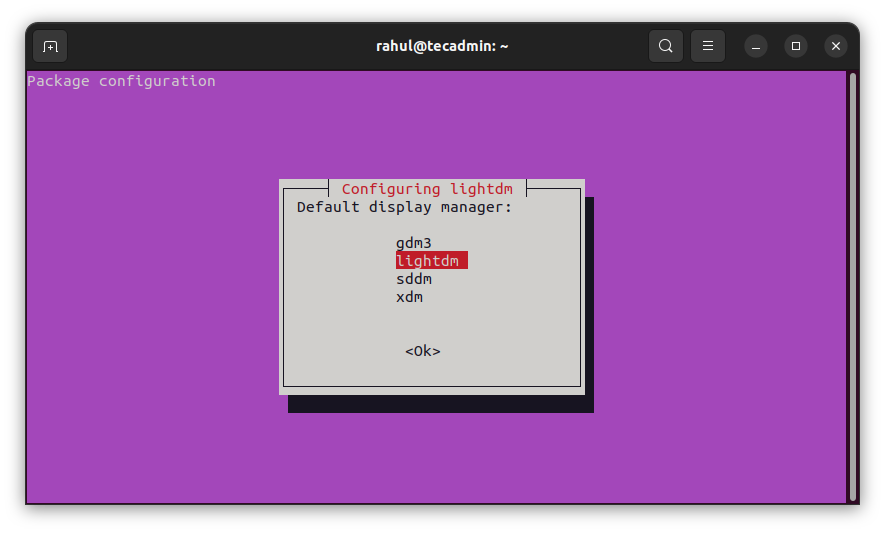This tutorial will help you to install multiple display managers on the Ubuntu desktop. Also provides you instructions to switch between display managers.
What is Display Manager?
A Display Manager is a graphical login program and session manager that is responsible for user authentication. It is a totally separate application from the desktop environment. Display Manager is also known as “login manager”. In this tutorial, we will discuss 3 popular display managers that are GDM, SDDM, and LightDM. Some of the display managers are installed by default with the desktop environment.
Installing Display Manager on Ubuntu
Although, multiple Display Managers are available for the Ubuntu desktop environment. But we would focus on three prominent ones – GDM, LightDM, XDM, and SDDM. GDM (GDM3) is the default Display Manager for Ubuntu 16.10 and newer versions. Still, some of the other Ubuntu flavors prefer to use LightDM as the default display manager. Use one of the below commands to install Display Manager on the Ubuntu system.
Installing GDM3:sudo apt install gdm3 Installing LightDM:sudo apt install lightdm Installing SDDM:sudo apt install sddm
Switching Display Manager on Ubuntu
During the installation of the display manager, the installer will prompt to change the default display manager. After installation, you can also switch the display manager with the below-mentioned command. Open a terminal and type: Use the UP + DOWN keys to select the display manager and hit the Ok button. In case the above command fails, you can directly edit the /etc/X11/default-display-manager file and set the new display manager.
Conclusion
In this tutorial, we have discussed the popular display managers for the Linux desktop environment. Also provides you the instruction to install and switch display managers on a Ubuntu system.